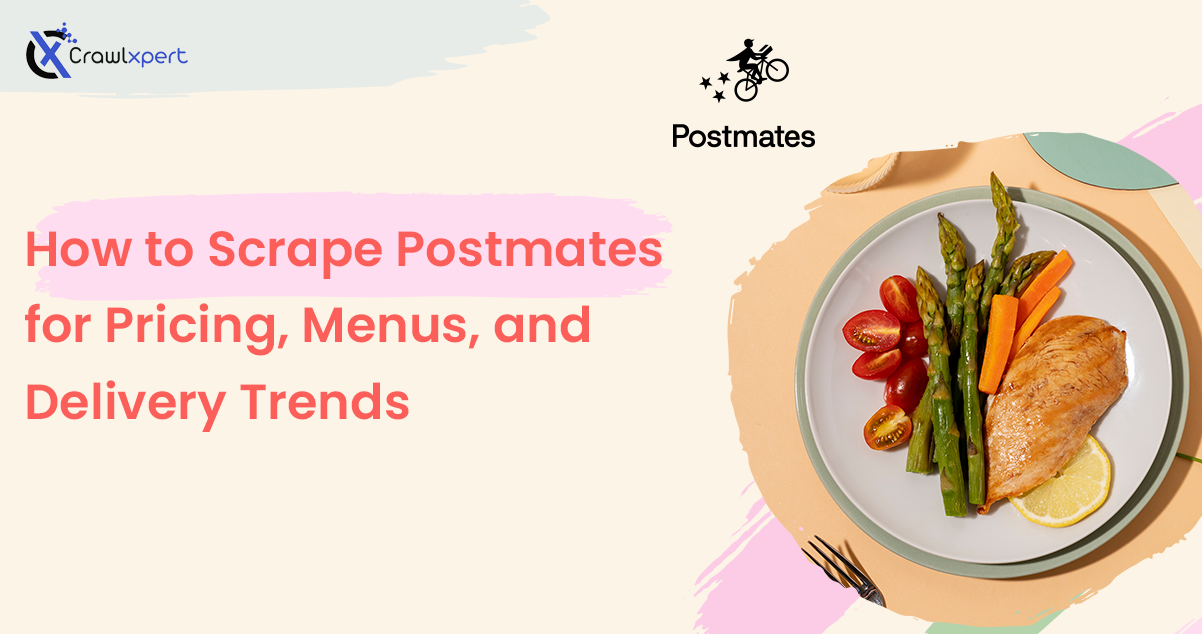
How to Scrape Postmates for Pricing, Menus, and Delivery Trends
2025 June 22
Introduction
In the competitive food delivery market, extracting key data from platforms like Postmates—such as pricing, menus, and delivery trends—can provide businesses with strategic advantages. This in-depth tutorial walks you through the complete process of web scraping Postmates using Python, from setting up your environment to extracting and storing meaningful data.
By following this guide, you'll be able to scrape Postmates for pricing data, extract menu items, and analyze delivery trends for smarter decision-making.
Why Scrape Postmates Data?
1. Competitive Pricing Analysis
- Monitor competitor pricing strategies.
- Optimize your pricing models based on real-time data.
2. Menu Optimization
- Extract and compare menu items across restaurants.
- Identify popular dishes and pricing strategies.
3. Delivery Time and Fee Insights
- Understand delivery time patterns.
- Analyze delivery fees by region or restaurant type.
4. Customer Behavior Analysis
- Identify trending restaurants or dishes.
- Analyze reviews and ratings for insights into customer satisfaction.
5. Market Research and Expansion
- Gain insights into market trends for business expansion.
- Identify new opportunities by analyzing delivery patterns.
Legal & Ethical Matters
- Bots Respect: Check Postmates' robots.txt to determine crawlable areas.
- Limit on Rate: Avoid sending too many requests in a short time.
- Data Privacy Compliance: Ensure compliance with GDPR, CCPA, and similar regulations.
- Avoid Data Misuse: Use data responsibly and only for analysis purposes.
Setting Up Your Web Scraping Environment
1. Tools & Libraries You Need
- Python: Most popular language for web scraping.
- Libraries:
- requests – To send HTTP requests.
- BeautifulSoup – For parsing HTML content.
- Selenium – To handle JavaScript-rendered content.
- Pandas – For data storage and analysis.
- CSV/Excel – For exporting data.
2. Install Required Libraries
pip install requests beautifulsoup4 selenium pandas
3. Choosing a Browser Driver
For dynamic content, use Selenium with ChromeDriver or GeckoDriver.
Step-by-Step Guide to Scraping Postmates Data
Step 1: Understand Postmates Website Structure
Before scraping, examine the HTML structure for:
- Product names
- Pricing
- Menu categories
- Delivery fees and estimated time
- Restaurant ratings and reviews
Step 2: Extracting Static Postmates Data Using BeautifulSoup
import requests
from bs4 import BeautifulSoup
url = "https://www.postmates.com/"
headers = {"User-Agent": "Mozilla/5.0"}
response = requests.get(url, headers=headers)
soup = BeautifulSoup(response.content, "html.parser")
titles = soup.find_all('h2', class_='restaurant-name')
for title in titles:
print(title.text)
Step 3: Extracting Dynamic Postmates Data Using Selenium
from selenium import webdriver
from selenium.webdriver.common.by import By
from selenium.webdriver.chrome.service import Service
import time
service = Service("/path/to/chromedriver")
driver = webdriver.Chrome(service=service)
driver.get("https://www.postmates.com")
time.sleep(5)
titles = driver.find_elements(By.CLASS_NAME, "restaurant-name")
for title in titles:
print(title.text)
driver.quit()
Step 4: Extracting Postmates Pricing Data
driver.get("https://www.postmates.com/restaurant-page")
time.sleep(5)
items = driver.find_elements(By.CLASS_NAME, "menu-item-name")
prices = driver.find_elements(By.CLASS_NAME, "menu-item-price")
for item, price in zip(items, prices):
print(f"{item.text}: {price.text}")
Step 5: Storing the Extracted Data
import pandas as pd
data = {"Item": ["Pizza", "Burger"], "Price": ["$12.99", "$8.49"]}
df = pd.DataFrame(data)
df.to_csv("postmates_data.csv", index=False)
Analyzing Postmates Data for Business Insights
1. Pricing Analysis
- Compare prices across restaurants.
- Track dynamic pricing patterns.
2. Delivery Fee & Time Trends
- Compare delivery fees by region.
- Identify peak delivery hours.
3. Menu Optimization Insights
- Spot frequently ordered items.
- Compare menu and ingredient pricing.
4. Customer Sentiment Analysis
- Assess customer satisfaction through reviews.
- Understand product popularity.
Challenges and Solutions in Postmates Data Scraping
- Dynamic content loading: Use Selenium or Puppeteer
- CAPTCHA restrictions: Use CAPTCHA-solving services
- IP blocking: Implement rotating proxies
- Website changes: Regularly update scraping scripts
Best Practices for Ethical and Efficient Scraping
- Respect
robots.txt: Avoid restricted content. - Use proxies and rotating user agents.
- Rate limit your requests to avoid server overload.
- Use data only for legal and ethical analysis.
Conclusion
Extracting pricing, menu, and delivery trend data from Postmates offers valuable business insights. With this guide, you now have the tools to effectively collect, store, and analyze Postmates data for a competitive advantage.
For advanced large-scale scraping, consider using CrawlXpert to automate data collection and extract meaningful insights effortlessly.
Start scraping Postmates now to unlock data-driven growth opportunities!

